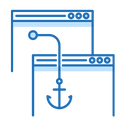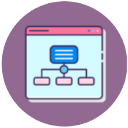Convert Column to Comma Separated List Online
How to convert a column to comma separated list?
There are multiple cases when you need to separate a comma to column or vice versa. Some cases involve writing an SQL query using a list of zip codes or names or pasting data from a CSV file into an array. All of these require you to convert comma-separated values into columns.
All you need to know about the CSV File:
CSV is an acronym for "Comma Separated Values." Having said that, a CSV file is any text file in which characters are separated by commas to create a kind of table with rows and columns. A column is denoted by each semicolon (;), and a row is denoted by each additional line of text. This makes it very simple to create CSV files. Because of this, tables of contents are directly related to the creation of .CSV files.
The most popular method is typically to read CSV files from Excel because the program automatically recognizes the separators and automatically creates the table without any additional input.
You can use Microsoft Excel or Google Spreadsheet to separate the comma-separated values into columns. You can use the Text To Columns function to split values with commas to columns:
The Text to Columns function can be used to divide the values of chosen cells into columns using commas.
Please follow the below steps:
Step 1:Choose the range of cells whose values you wish to divide into columns and click Data > Text to Columns.
Step 2:Select the Delimited option in the first Convert Text to Columns Wizard dialogue box, and then click the Next button.
Step 3:Check the Comma box in the Delimiters section of the second Convert Text to Columns Wizard dialogue box only, then click the Next button.
Step 4:In the final Convert Text to Columns Wizard dialogue box, click the Finish button after choosing a cell to locate the splitting values in the Destination box.
All values that were previously separated by commas in the selected cells have now been split among various columns.
Excel makes it very simple to import a list of data, but in order to export comma-separated data quickly into columns, the data must first be formatted as a list with commas. This process seems difficult to remember, but don’t worry, we have another option. We have a free online tool that will carry out your request in Excel directly.
Our A2Z comma separator tool enables users to transform comma-separated lists into columns, columns into lists, or lists into CSV. Follow the instructions below to use our tools:
Best Online Column to Comma Separated List Converter
Our free column to comma-separated list converter automatically converts a column to a comma-separated list or list to CSV. You can copy and paste your column data and watch the conversion happen.
Our free column to comma-separated list converter is easy to use. To use our tool, follow the steps mentioned below:
- Go to A2Z Tools
- Click on Column to Comma-Separated List
- Now enter the column data in the box
- Click on Convert and you will get the result
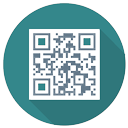
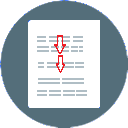
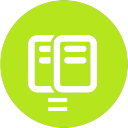
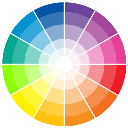
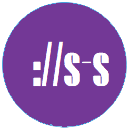
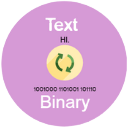
.webp)
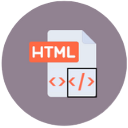
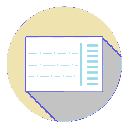

.webp)