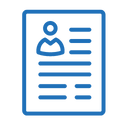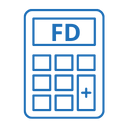Sound Test Online – Check Your Sound System for Free
In today’s digital world, clear audio is crucial—whether you're on a Zoom call, watching a movie, or listening to music. With A2Z.Tools Sound Test Online, you can easily check if your speakers or headphones are working properly — all within seconds and without installing anything.
Why Use Our Sound Test Online Tool?
Test Left, Right & Center Audio Channels
Test each sound channel individually to identify speaker balance or channel failures. Just click the buttons marked Left, Right, or Center and hear the difference.
Speaker & Headphone Compatibility
Whether you're using external speakers, Bluetooth headphones, or built-in audio, this tool works across all sound output devices.
Instant Feedback – No Guesswork
If you press the Play button and hear nothing, your audio isn’t working — it’s a deliberate feature to confirm problems clearly.
Works on All Devices
Use it on your laptop, desktop, tablet, or smartphone—A2Z.Tools Sound Test Online works perfectly on Windows, Mac, Android, and iOS.
Free & No Installation Required
You don’t need to download anything. Just open the page, click the buttons, and test your audio—100% free and online.
How to Use the Sound Test Tool
- Open Sound Test Online in your browser.
- Click the Left, Right, and Center buttons to test individual audio channels.
- Press the Play button to test general audio playback.
- If you hear the audio clearly in all tests, your sound system is working correctly!
Frequently Asked Questions (FAQs)
How can I test if my left or right speaker is working?
Click the Left and Right buttons to hear audio only from those channels.
What if I don’t hear any sound?
Ensure your speakers/headphones are plugged in and not muted. If pressing the Play button gives no sound, your device may have an audio issue.
Can I use this sound test on my mobile phone?
Yes, it works smoothly on mobile devices, including Android and iOS.
Is this tool safe to use?
Absolutely. No downloads or permissions are required. It runs securely in your browser.
Final Thoughts
Don’t leave your sound quality to chance. Whether you're a student, professional, gamer, or content creator, A2Z.Tools Sound Test Online ensures your audio output is clear, balanced, and fully functional. Try it now – it’s quick, easy, and 100% free!
Related Tools
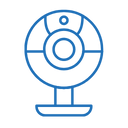

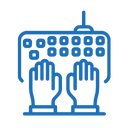
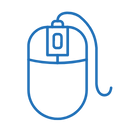


.webp)