compress image or reduce image size in kb
Upload an image and Compress it to kb in seconds.
Example with Numbers
Let’s use the headshot image dimensions (1000x1500 pixels) and assume it’s a JPEG with an original file size of 500 KB.
First Call: resizePercentage=10
- New Dimensions:
- Width = 1000 * 0.1 = 100 pixels
- Height = 1500 * 0.1 = 150 pixels
- New dimensions = 100x150 pixels
- Pixel Count:
- Original: 1000x1500 = 1,500,000 pixels
- New: 100x150 = 15,000 pixels
- New pixel count is 1% of the original (15,000 / 1,500,000 = 0.01).
- File Size:
- Since the pixel count is reduced to 1%, the file size will drop significantly. For a JPEG, with image.Quality = 80, the file size might drop to ~5-10 KB (a 98-99% reduction from 500 KB), depending on the image content and compression settings.
- Interpretation:
- The dimensions are indeed 10% of the original (width and height are each 10%).
- The pixel count (area) is 1% of the original.
- The file size is likely much less than 10% of the original (e.g., 1-2% of the original 500 KB).
Misconception Clarified
It seems there might be a misunderstanding about what "10% of the original image" means in terms of resizing:
- Dimensions: A resizePercentage=10 reduces each dimension (width and height) to 10% of its original value.
- Pixel Count (Area): Because both dimensions are scaled by 0.1, the total pixel count is reduced to 0.1 * 0.1 = 0.01 (1%) of the original.
- File Size: The file size reduction will typically be much greater than 10%, because file size is more closely tied to pixel count (which drops to 1%) and the compression settings.
If you wanted the pixel count to be 10% of the original (rather than 1%), you would need to scale the dimensions by the square root of 0.1 (approximately 0.316). For example:
- To make the pixel count 10% of the original:
- New area = 10% of original area = 0.1 * (width * height)
- Scale factor for each dimension = sqrt(0.1) ≈ 0.316
- New width = 1000 * 0.316 ≈ 316 pixels
- New height = 1500 * 0.316 ≈ 474 pixels
- New pixel count = 316 * 474 ≈ 149,784, which is ~10% of 1,500,000.

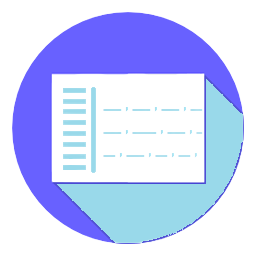
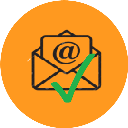
.png)
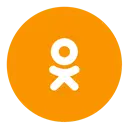
.webp)